Black NotePad has both basic and advanced functions. These functions are available separately in the menu system and the settings panel. If the functions of Black NotePad’s previous version are sufficient for you, you can disable the “Selected” and “Others” menus which provide access to advanced functions. You can restore them any time.
If you’d like to practice using advanced functions, use some kind of test files. If settings were not managed appropriately, you can reset the program to default. The program stays activated.
Below I’ll explain different functions in the order of the menu. I only explain functions for which I consider it necessary.

Selected menu: In case of active “Word Wrap”, some menus are not available. “Word Wrap” switching is available by default in the “View – On/Off” menu. The current state of “Word Wrap” is displayed on the bottom toolbar. You can also switch state on the toolbar.
Selected - Mark menu: The text selection is only valid for the given session.

Selected - Encryption menu: Encrypts the selected text based on the password requested. Inserts the encrypted text between tags and copies it to the selected place. Decrypt works both with and without selection. In the latter case, decrypt applies to the first encrypted text segment based on the tags. Attention! Keeping the password safe is your own responsibility. I can't help if you forget the password. There is no master password.
Selected – Stat menu and Hex View menu: It is highly recommended to use a monospaced font for appropriate display. These menus, as well as the “Encryption” menu, work without selection, in which case they apply to the whole text.

Others – Encoding menu: “Open As” only works if the text to be opened doesn’t contain a BOM. If there is a BOM, the encoding of the text is based on the BOM. You can check BOM in the “Info” menu.
Others – Tab Restore menu: In some cases, the same file may be open on the restored tab. This option by default is disabled. If you still decide to enable it, be very careful.
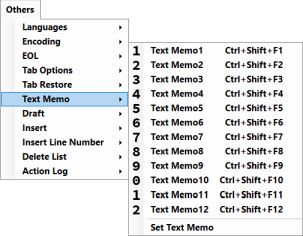
Others – Text Memo menu: You can set frequently used texts that can be inserted into the given text with a hotkey or the menu. The set text is not encrypted, so it is not recommended to store sensitive data this way.

Others – Draft menu: You can add a selected text segment or a whole text to Draft. If Auto Save is enabled, the added text is immediately saved in the folder designated for that purpose. The text in Draft can be accessed on a new tab, at the place of the original text or on the clipboard according to the settings. This setting is also available in the “File – History” menu. Draft only works in the given session, so it is recommended to enable Auto Save or save Draft content manually. Attention! If you delete the Draft, the files saved in the Draft folder remain available.

Others – Insert Line Number menu: Inserted line numbers become part of the opened text. If you further edit the text, line numbers aren’t updated. This operation is only recommended if the text is ready. Before using the operation, make sure to save the original text. If you still want to edit a text saved with line numbers, you can remove line numbers using the “Selected – Trim” menu.
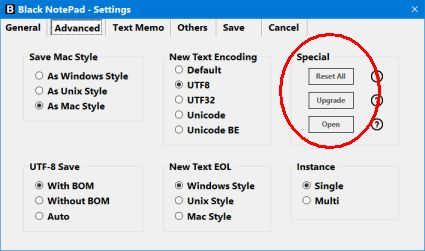
Settings – Advanced – Special box: It is not enabled if the software runs in multiple instances, or if there is unsaved text on one of the tabs. “Reset All” resets the software to default. “Upgrade” imports data from the previous version after a software update. The software shuts down after both operations. When you start the software again, it will function with default settings, based on the imported data. The software remains activated in both cases.

You can run the software in a single instance or in multiple instances (one window or multiple windows). It runs in single instance by default.
