URL Blocker can assign profiles to the hosts stored in the list. Based on the data stored in each profile, the current hosts file can be created manually or by the Scheduler. The Scheduler can also run in the background. If URL Blocker is running in the background, access to its user interface can be blocked with a password.
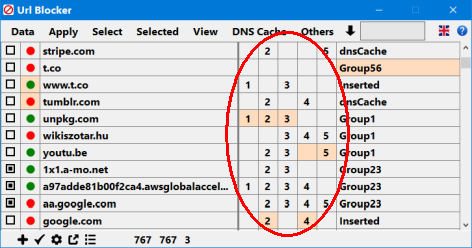 Profiles
Profiles
The current hosts file is always created based on the saved data. The data in the list that has been changed since the previous save is displayed with a highlighted background color. You can then save or undo the changes. If you set autosave, before the hosts file is created [Apply menu], data is also saved. If you initiate Apply from the bottom left button bar, the data is always saved before the hosts file is created, regardless of the autosave setting.
You can also assign a remark to the hosts stored in the list. The remark also appears in the created hosts file. You can set the display of the remark in the hosts file to make the contents of the hosts file clear. Groups are created based on the identical remarks. The remarks settings do not affect the operation of the created hosts file.
URL Blocker can supplement a hosts file that was created based on its list with an existing hosts file. The attached hosts file does not undergo any checks, so be careful. In the finished hosts file, the attached items appear as separated by a header.
URL Blocker items can be exported. The export is created in URL Blocker’s own format, with .wub extension. In addition to the names of the hosts, the exported data includes the relevant profiles and other additions.
An important tool for testing the current settings is the ping function. By default, it uses the operating system’s built-in ping. Third-party ping tools can also be used. The listed ping tools have been tested (Settings):
- GitHub - Killeroo/PowerPing: Advanced command-line ping tool
- GitHub - R-Smith/vmPing: Visual Multi Ping. Color-coded ping utility for monitoring multiple hosts
- Bping - The Ping That Beeps
Group testing is also possible. The “Selected > Copy Host” menu copies the host names of the selected items to the clipboard. Tested and recommended tools:
- PingInfoView - Ping to multiple host names/IP addresses
- DNSDataView - DNS lookup tool for Windows (NSLookup with GUI)